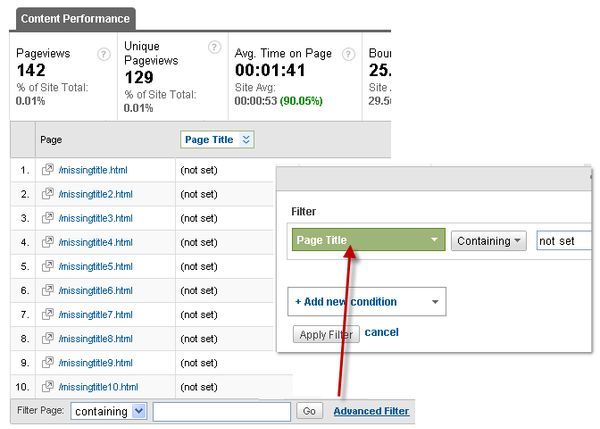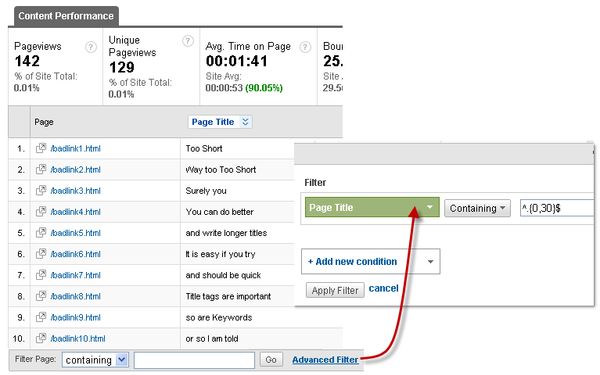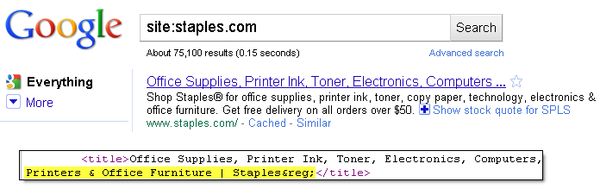SEO Analytics in Google Analytics using Page Title
Seeing Page URLs and Page Titles in the same report is like the gift that keeps on giving. Not only can you easily track 404 error pages in Google Analytics without having to change the tracking code on your site, but it also makes it very easy to optimize your Title Tags. The Title Tag is probably the most important on-page SEO element, so it’s in your control to change it.
Pull up your Top Content report and use John’s tip and insert the parameter &segkey=request_uri|page_title into the URL of your browser. The report should look similar to this one, with Page Title in the secondary dimension dropdown:
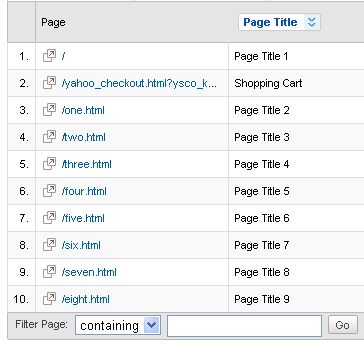
Next, we can use the Advanced Filter in powerful ways:
1) Find missing Title Tags #
Look for Page Titles containing “not set“:
2) Find short Title Tags
A Google search result will display about 70 characters of the Title Tag. You can use a regular expression (regex) in the Advanced Filter to find title tags based on number of characters. If your title tag is very short you are wasting a valuable opportunity to describe your page better.
Here is a Regex you can use:
^.{0,69}$
This will return results that are fewer than 70 characters. An example of fewer than 30 would be:
^.{0,30}$
3) Find Title tags that are too long #
Conversely, you may want to shorten title tags that are too long. Here is the regex:
^.{70,}$
This means **more **than 70 characters. If you have more than seventy characters in your title, it will be truncated in the Google search results.
Of course you’ll want to prioritize what pages to fix, but these three filters should give you plenty of ideas to write better title tags.