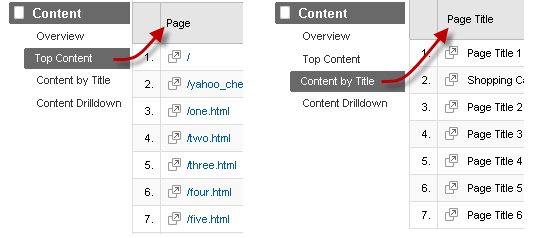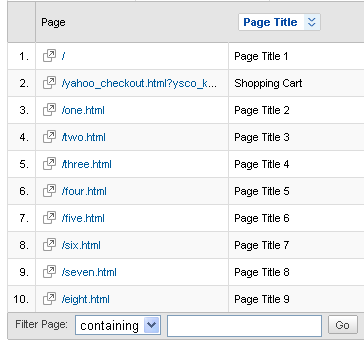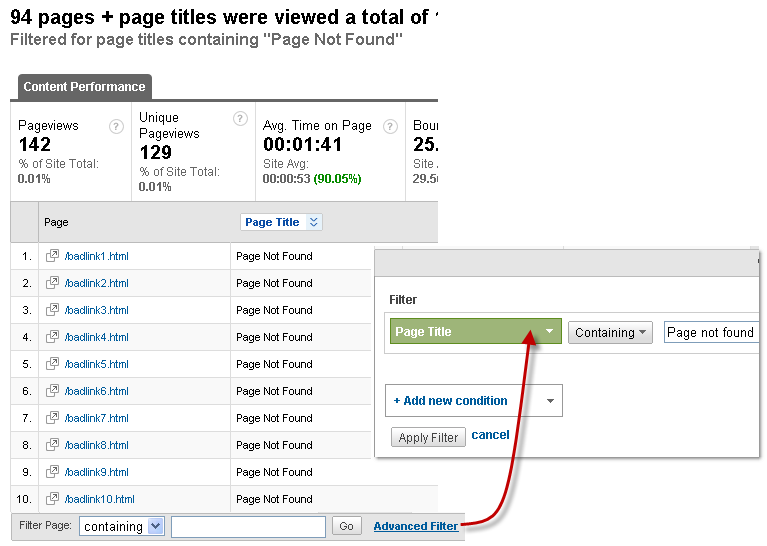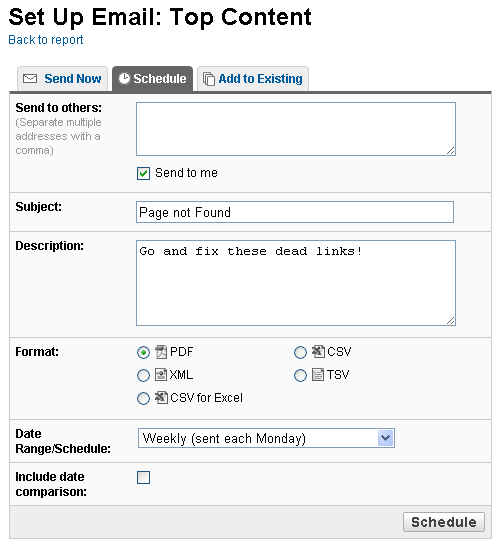Track 404 error pages in Google Analytics reports the simple way
Google AnalyticsGreat tip by John at Lunametrics on how to show Page URL and Page Title side-by-side in a Google Analytics Contents report.
Here is a little background. Out of the box in Google Analytics, you can see Page URLs in the Top Content report and Page Titles in the Content by Title report:
but you can’t directly see both the Page Title and the Page URL**:**
Again, hop on over to John’s post on how to do this, but here is one practical example why this is so useful:
Tracking 404 error pages on your site, but **without **having to change the tracking code on your site (Occam’s Razor anyone?).
Typically – and this is the case of a Yahoo! Store if it has been set up properly to track 404 pages – the **Title **of the 404 page stays the same “Page not Found…”, but you don’t know the actual Page URL requested. In other words, it’s easy to find those 404 error pages via the Content by Title report, but not the Page URL needed to fix them. That’s why the recommended way is to send a virtual pageview on the 404 error page to make it easier to find in your reports.
But now that you can see Page Title and Page URL at the same time, it’s easy to do and no code changes required:
Just use the Advanced Filter at the bottom of the table and search for “Page no Found” or whatever Title you are using:
Voila! Now you know the actual URLs and you can now of course click on those results and do further segmentation to find and hopefully fix the source of these 404 error pages.
Bonus tip
Too tedious to build this report every time? Just have it** emailed to you on a schedule**. GA will remember the filters and send you the right data.
Hope this helps and that you don’t have too many 404 error pages on your site!