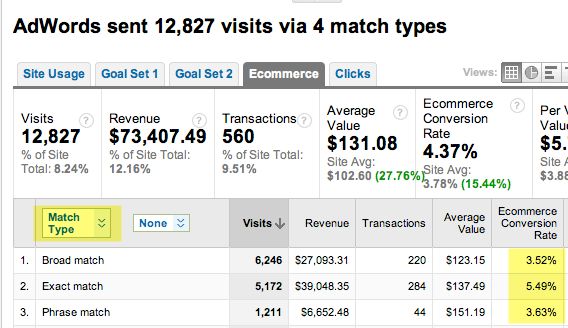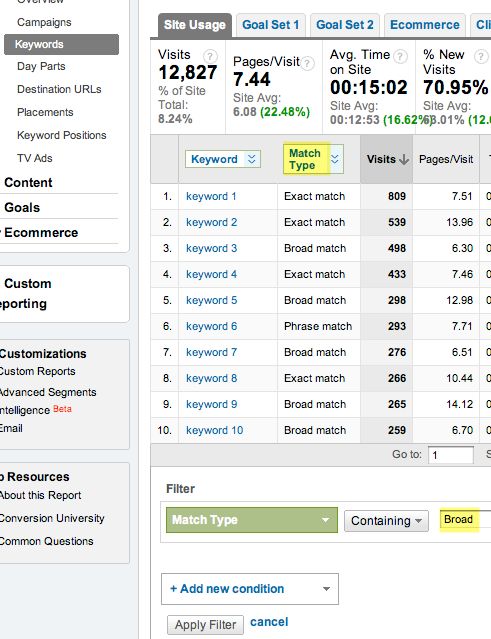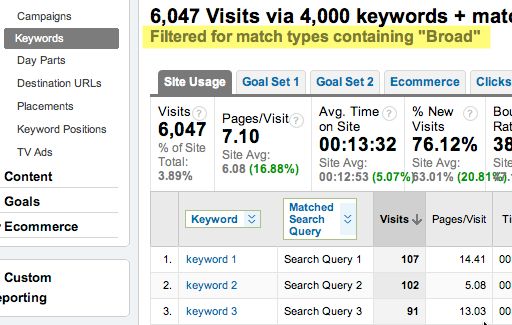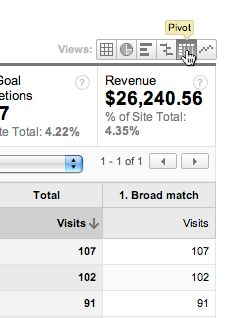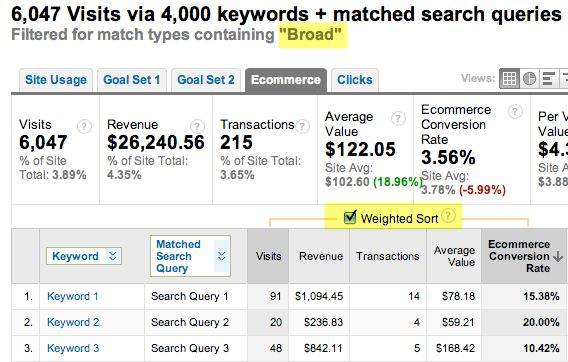Adwords keywords and matched search queries in Google Analytics
There is a wealth of data in the dedicated Adwords report section in Google Analytics. One of the key additions is the ability to see the matched search queries for your keywords. Remember that the paid keywords you see in your normal Keywords report in the Traffic Sources section do not show the matched search queries from Adwords. That’s why our friends at ROI Revolution created a cool hack to show them in Google Analytics.
In general, broad match campaigns give you an easy way to reach a large audience, but some search queries may not convert very well, whilst others do convert. You can fine-tune your Adwords campaigns by looking at the badly-performing search queries and adding negative keywords to your campaigns so that they don’t show up in the future. Well-converting search queries on the other hand can be promoted to phrase or exact match.
Here is how you can get a global view of your Match Type performance. Just start in Adwords > Campaigns and use the First Dropdown and select Match Type. Click on the Ecommerce tab to get conversion data to give you a nice overview.
Now for the fun part.
I would like to build a report that shows me 1) Keywords and 2) Matched Search Queries, but only for 3) Broad Match keywords. And the report should help me prioritize of course!
So I basically want to filter my data three ways, but unfortunately I can only look at two dimensions at a time in the main report since there are only two dropdowns. Using Advanced Segments is not an option either because I can’t use Match Type as a segment, at least not in the UI.
But we have other ways…
It turns out that if you use the Advanced Filter for a selected dimension, you can basically keep that filter active even if you then change the dimension again.
So, select Keywords in the Adwords report section. Choose Match Type for the 2nd dropdown. Then use the Advanced Filter and only include Match Type = Broad.
After you apply the filter, change the 2nd dropdown to Matched Search Query and you’ll find that the Match Type Filter sticks!
You can verify this by clicking on the Pivot view, where you should only see the Broad Match column.
Anyway, back to the main view. Click on the Ecommerce tab and sort by Ecommerce conversion rate. And look at that! You can now do the Weighted Sort, which will help you find those queries that are performing really well. Conversely, you can sort the other way and see what is not converting.
Here is what your final screen should look like:
There you have it. Broad Match Keywords and their corresponding search queries, prioritized using Weighted Sort.
Needless to say, the ability for Advanced Filters to stick across multiple dimensions is pretty useful in other reports as well.